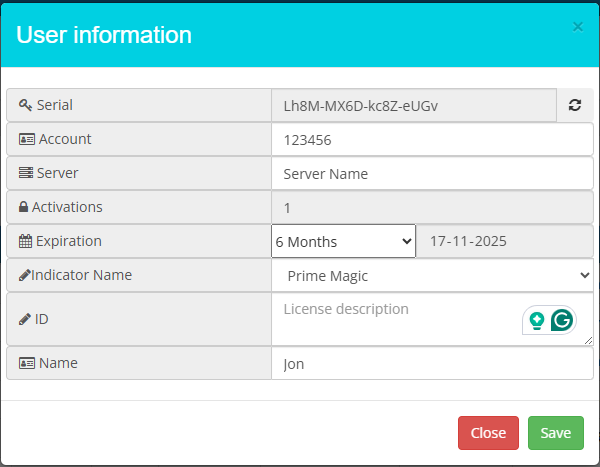Get the best Charting Scanner & Indicators
MT4 Business.
Start your MT4 Tools (Scanner & Indicators) Business Today with us.
Full Package for Opening a MT4 Tools Business .
MT4 Scanner & Indicator Package
- MT4 Scanner & Indicators.
- All Timeframe Scanner.
- Supply Demand Indicator.
- Mega Trend Indicator.
- Trend Verifier Indicator.
- Full Training & Support.
Customization Options
- Brand Name, Website & Contact.
- Colors of All Indicator & Scanner.
- Chart & Theme Color
- Dashboard Layout
- Font & Text
- Overall Indicator Appearance
License Manager & Locking
Website Development & Management
- Home Page.
- Product Page with Training Pages. (Upto 5).
- Team & Condition, Policy & Disclaimer Page.
- Payment, Contact & Downloads Page.
- Basic SEO.
Designing, SSL, Hosting & Free Updates.
Client Management Google Sheet
- Client Data Management
- Subscription Management
- Expiry Notification Management
- Follow Up Feature
- Sales & Revenue Tracker
Complete Sales and Client Management System
Pricing of Limited Licenses
Scanner and Indicators Only
$1,250
₹100,000
--------
25 Systems
Lifetime Access
$2,500
₹200,000
--------
100 Systems
Lifetime Access
-GST 18% (Tax) Additional on all Purchase-
Pricing of Complete Package
Scanner, Indicators, License Manager, Website, Basic SEO & Client Management Google Sheet
$3,750
₹300,000
--------
Unlimited License
Monthly to Lifetime Access
Without Source Code
$5,000
₹400,000
--------
Unlimited License
Monthly to Lifetime Access
With Source Code
-GST 18% (Tax) Additional on all Purchase-
----------------
MT4 Scanner & Indicators
One Scanner work for Scalping, Intraday, Positional and Swing Trade.
Compatible Devices...
Windows
Laptop / Desktop
Apple (MAC OS)
Laptop / Desktop
Windows
VPS / AWS
Supported Trading...
Intraday Trade
Scalping Trade
Swing Trading
Positional Trading
Cash & Future Trade
Index Option Trade
Crypto Trading
MCX Trading
Forex Trading
Scanner - Main Features
- Give Buy-Sell Levels with Pop-up and Sound Alert.
- Scan Up to 100 Stocks & Commodities.
- Shows Entry Level, 03 Targets and Stoploss.
- Compatible with MCX, Cash, Future, Index Options & Forex.
- Scanner Scan automatically, No need refresh.
- No Need to Monitor Individual Scripts.
Indicator - Main Features
- Show Buy & Sell Levels with Line Plotted on Chart.
- Give 03 Targets, Stoploss.
- Shows Trailling Stoploss for Maximize Profit and Minimizing Risk.
- Shows Trading Style: Intraday, BTST/STBT and Positional.
- Shows Supply & Demand Levels (Reversal Zones).
- Shows Current Trend of Stocks.
- Shows Current Signal of all Timeframe on single Chart.
- Shows Live Movement and P&L Dashboard.
- Sound Alert and Popup on new signals.
Accuracy Level
- Stop Loss Level: 15 - 20 % Prospect
- TGT 01 Level: 80 - 85 % Prospect
- TGT 02 Level: 60 - 65 % Prospect
- GT 03 Level: 45 - 50 % Prospect
----------------
Full Details & Working
Complete Uses, Features and Training Guide.
Repeatedly practice entire strategy through Paper Trading to ensure satisfaction.
Ensure you have completed a thorough analysis before making any decisions.
Suggested Time Frame (Signals Based)
*It may vary slightly from script to script and depending on market conditions.
- M1: High Risk (Use in Range Bound Only).
- M5: Intraday Small (3-4 Trades in a Day).
- M15: Intraday Big (1-2 Traded in a Day).
- M30: BTST/STBT (1-3 Days Holding).
- H1: Short Term (3-10 Days Holding).
- H4: Mid Term (7-20 Days Holding).
- D1: Long Term (15-30 Days Holding).
- W1 / MN: High Risk (Not Suggested).
How to Open a Chart
- Open your “Meta Trader 4“ Software
- Open any new Chart Window-
- “File” > “New Chart” > Click on any Chart.
How to Open Scanner
- Right Click on Chart > “Template” > “Scanner”
- Wait for 20-30 seconds (Do not Click anywhere)
Scanner Window
- The Scanner window will open Like this.
- Now, it will automatically give pop-up alerts on every new signal generated on any script of the scanner.
Alert Window
- Pop-Up Alert Window will show like this.
- It will automatically appear on the new signal with alert sound.
- In Alert, the Script Name already mentioned.
How to Open Indicator
- Click on that script on the scanner. Chart window will open.
- New Charts window name “Indicator”.
- Else, Right Click on Chart > “Template” > “Indicator”
- It has many indicators, Now Check all Indicators one by one.
Trading Levels on Chart
- Check the Signal and Price Level on Chart.
- You’ll get a Buy/ Sell Level with Three Targets & Stop Loss.
- Trailing SL will appear after script movement start.
- You just need to follow the given levels.
But these are Not Enough, Verify the signals with Other Indicators.
Time Fame Scanner (Important)
- Time Frames are available 01 Minute to 01 Month.
- Check the Current Time Frame & Lower Time frame.
- Both should be the same Color as
- If trade on M5 then M1 will also be in same color.
- Like M5 in Red Color & M1 also be in Red Color.
- If Color not same, then wait till becomes into same.
Trend Indicator
The Red and Green Line is a Trend Indicator.
- Red refers Bearish and Green refers Bullish.
- Trend Must Match the Current Signal like
- If Arrow is Up Side then Line must be in Green Color.
- If Arrow is Down Side then Line must be in Red Color.
- If Color is not same, wait till becomes into same.
Supply Demand (Important)
Supply Demand is Pure Past Price Action Based Indicator.
- Red is Supply Zone and Blue is Demand Zone. These Zones work as Reversal Points like
- If candle hit Supply Zone refers a good possibility of reversing the trend to Down Side.
- If candle hit Demand Zone refers a good possibility of reversing the trend to Up Side.
- Feature: One Click Show / Hide Button is available on the bottom right Corner on chart.
- Remember, If candle is going to hit any zone
- You need to keep eye on script that time. It can be reversed.
- If the Price Reverses, Exit immediately.
- If Price Break Zone, Keep Position Open for Next Level.
- If found very Low gap between Supply & Demand, it refers
- Sideway Market Condition (No Trade Zone) or
- Range Bound Market Condition (No Trade Zone).
- Wait till break any Zone.
Other Feature: Dashboard
- Red Refers to Bearish and Green Refers to Bullish.
- The Dashboard shows you the Levels like
- Buy / Sell, TGT 1, TGT 2, TGT 3, Stop Loss and MTM.
- Trading Style Changing Button.
- Click on “Scanner” for Show / Hide.
- Dashboard Background Color refers:
- Red: Current Signal is Sell.
- Green: Current Signal is Buy.
- Gray: No Buy or Sell Signal (New signal will come shortly).
Scanner Settings for User
- First Open Scanner from Templates.
- Right Click on Chart > Indicators List,
- Double Click on Scanner > Inputs,
- Double Click for Edit any Section,
- Do Required Changes like
- Color, Starting Number, Max Symbol, Alerts, etc.
- Now Click OK > Close.
- Scanner will open with New Settings in 30 seconds.
Indicator Settings for User
- First Open Indicator from Templates.
- Right Click on Chart > Indicators List,
- Double Click on Indicator> Inputs,
- Double Click for Edit any Section.
- Do Required Changes like
- UX Location, Alerts, Trilling SL, etc.
- Now Click OK > Close.
- Indicator will open with New Settings in 10 seconds.
Scanner Not Working or any Error
- Error Like
- Blank Screen.
- License check failed.
- Activation check failed.
- Let’s try to fix it…
- Check 01: Close all Charts and Then Open a new Chart.
- Check 02: Check your Internet Connection.
- Final Check: Check the Subscription Expiry Date.
If the subscription has expired, renew it Immediately.
If not expired, please lodge a complaint on Support.
Key Points to Remember
- The scanner provides alerts for buy and sell signals.
- Open the chart of the specified stock or commodity, where levels such as entry, targets, and stop-loss (SL) are indicated.
- Ensure the signal matches the trend line direction.
- Also, confirm that the current timeframe color aligns with lower timeframe, both indicating the same direction.
- If the signal, trend line, current timeframe, and one lower timeframe are congruent, the entry is considered safe.
- Another important indicator is supply and demand,
- Which act as reversal points.
- Verify that no supply or demand zones are present between the entry point and Target 01 Level,
- as these could indicate potential price reversals. If any supply or demand is detected, monitor closely;
- if the price hits and reverses from that zone, exit the position.
- If the price breaks through the zone, you may consider entering a position for the next level.
- Always set a stop loss.
- Set Stop Loss according to given level on chart.
- Modify Stop loss according to the trailing SL line plotted on the chart. Else,
- Once the current price reaches Target 01, update the entry level as the new stop loss.
- If you got any error Like “Blank Screen” or “License check failed!” or “Activation check failed”.
- Close all Charts and Then Open a new Chart.
- Check your Internet Connection.
- Check the Subscription Expiry Date.
- Still not Fixed, Infrom us on Whatsapp or Mail.